WEC-Sim Library
The WEC-Sim Library is in the $WECSIM/source/lib directory, and includes the following files:
Simulink Library |
File name |
WEC-Sim Library |
|
Frames Sublibrary |
|
Body Elements Sublibrary |
|
Constraints Sublibrary |
|
PTOs Sublibrary |
|
Cables Sublibrary |
|
Moorings Sublibrary |
|
GitHub tracks when a change is made to a binary file (e.g. *.slx), but not the specific revisions made.
This makes tracking revisions to the WEC-Sim Library more challenging than revisions to text files (e.g. *.m).
The WEC-Sim Library is saved as a Custom Simulink Library with sublibaries.
To ensure backwards compatibility, a Forwarding Table is used.
Formatting
Please format the color of library blocks according to their function:
Library Function |
Color |
Input |
Green |
Output |
Red |
From Workspace |
Yellow |
Simulink Function |
Orange |
Subsystem |
Gray |
Linked Block |
Light Blue |
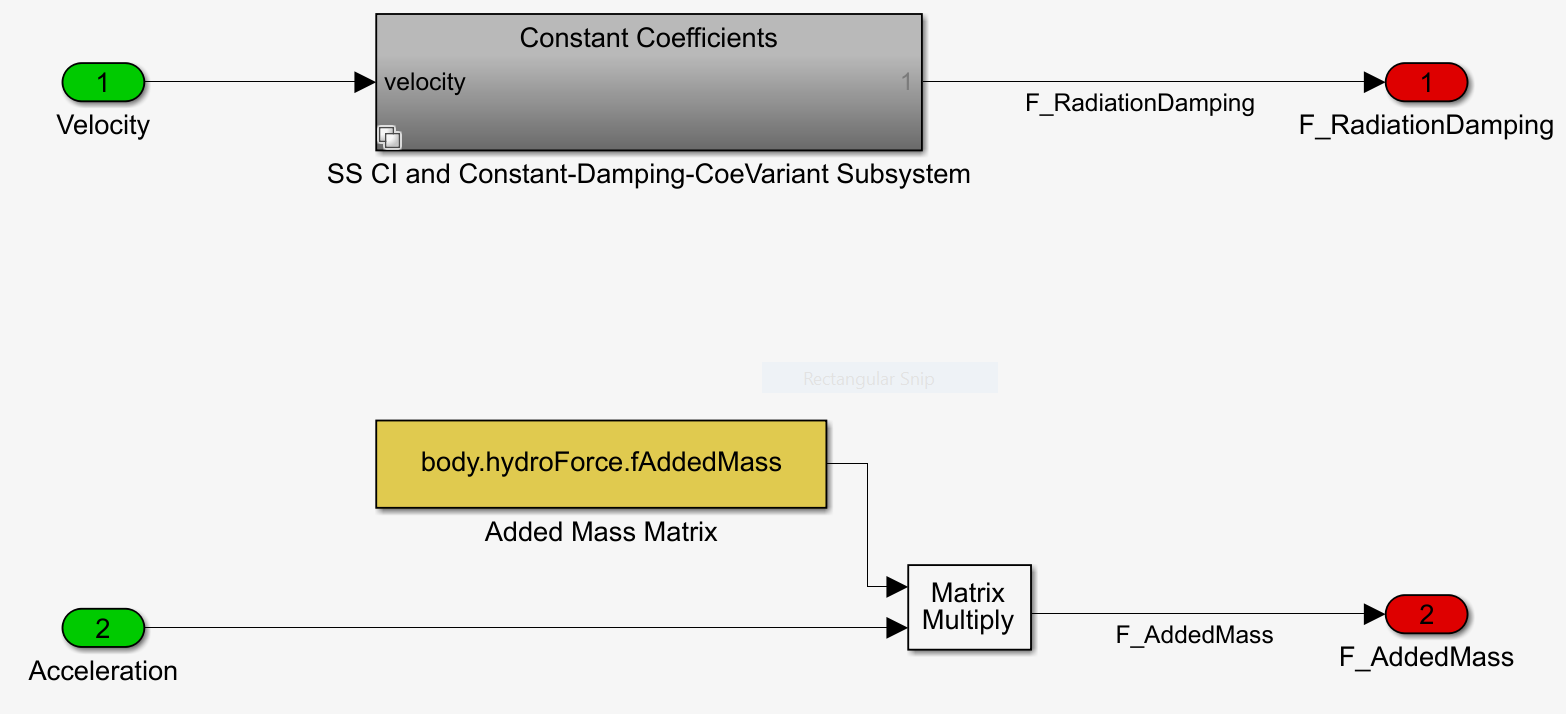
WEC-Sim Library blocks with color formatting
Library Development
When masks are modified, Simulink executes the mask initialization code. If Simulink does not have access to the WEC-Sim objects in the Simulink workspace, Simulink will throw an error message and would not allow any changes.
In order to modify blocks masks the variable being modified must be accesible to Simulink’s workspace. This can be acheived by running any wecSimInputFile.m script without executing WEC-Sim. Running the wecSimInputFile.m script populates the MATLAB worskpace with the pertinent data objects using WEC-Sim’s class definitions. This enables the block masks to have access to the properties and methods for the pertinent class (e.g., bodyClass, waveClass etc.).
Simulink then executes each block mask’s initialization code before accepting any changes. Some of the WEC-Sim library blocks auto-generate additional blocks based on the wecSimInputFile.m script. To ensure that the library block auto-generates such blocks only when WEC-Sim is run, make sure to delete the auto-generated blocks before saving the modified block to the WEC-Sim library.
Note
This is especially important for the Wave Markers and for B2B
Simulink Functions
Whenever a Simulink Function is called from the WEC-Sim Library, save the function to the $WECSIM/source/simulink/functions directory.
This allows revisions to Simulink Functions to be more easily tracked by Git.
Simulink Model Functions should be saved to the $WECSIM/source/functions/simulink/model directory.
Simulink Mask Functions should be saved to the $WECSIM/source/functions/simulink/mask directory.
Refer to the Formatting section for details on block color formatting.
The $WECSIM/source/functions/simulink/model directory contains functions called by the Simulink model during runtime.
These functions implement physics equations such as calculation of the irregular excitation force or the radiation damping convolution integral. These functions greatly affect the accuracy of WEC-Sim.
MATLAB Merge Tool
It is recommended that developers use the MATLAB Merge Tool to compare library versions when there are merge conflicts. The MATLAB Merge Tool allows users to compare changes directly in Simulink. The merge tool will open a special Simulink GUI that allows users to compare code versions both textually and within the block diagram. To use the tool, merge both branches locally and resolve any conflicts using the merge tool.
For example, take the branches <dev> and <new_feature> that each contain new WEC-Sim features.
In the Git for Windows command line, these changes can be merged using:
# Checkout the <dev> branch and pull the latest
git checkout <dev>
git pull <remote>/<dev>
# Merge <new_feature> branch into <dev> branch
git merge <new_feature>
# Resolve library conflicts using the MATLAB merge tool
git mergetool -t mlMerge source/lib/WEC-Sim/<library_file>.slx
# Save desired revisions, then add and commit changes
git add source/lib/WEC-Sim/<library_file>.slx
git commit -m 'merge <dev> with <new_feature>'